Products
Solutions
Resources
9977 N 90th Street, Suite 250 Scottsdale, AZ 85258 | 1-800-637-7496
© 2024 InEight, Inc. All Rights Reserved | Privacy Statement | Terms of Service | Cookie Policy | Do not sell/share my information

The InEight Completions application is used for managing forms and tasks that also lets you capture data, send out notifications, and use the information in all types of reports and dashboards. This includes:
Creating and storing form and task templates in the Template manager.
Selecting, filling out, and submitting events and tasks.
Tracking the status of and managing data on the Events and Tasks pages.
Completions provides a workflow for creating templates, executing events and tasks, and managing them.
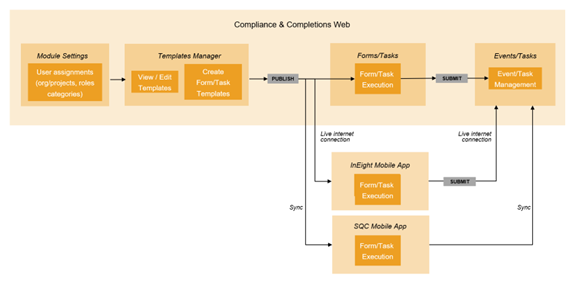
Completions contains standard templates for construction quality processes and the ability to customize any other template. You can access events, tasks, and administrative functions depending on your role and permissions.
You can access the Templates manager to view templates and check statuses (Published, Draft, or Inactive). You can also create new templates using the form builder or task builder. The creation of forms or tasks templates is an administrative function performed using web Completions.
When you are out in the field, you can fill out and submit inspections, forms, questionnaires, and tasks using the SQC mobile application. You can complete events or tasks offline using the mobile app, and then synchronize the results when you are online.
To fill out a form or task, select and launch the form or task using the Forms or Tasks dialog box.
Completions has an intuitive form and task builder to create forms or tasks. The module includes numerous question types to collect the information you need from the field and provides functional-level permissions with customizable workflows for each form or task.
When you submit forms, you can track forms as events page on the events page. You can track the status (i.e., Pending, With Claims Manager, Complete) of your events approval process. The due dates shown in red indicate the event form is overdue.
When you submit tasks, you can track them on the Tasks page. The due dates shown in red indicate the task is overdue.
You can export events or tasks. Click the Export icon to begin the export of your selected items from the Events or Tasks page. The system generates an email with a link to download the file.
Additional Information
9977 N 90th Street, Suite 250 Scottsdale, AZ 85258 | 1-800-637-7496
© 2024 InEight, Inc. All Rights Reserved | Privacy Statement | Terms of Service | Cookie Policy | Do not sell/share my information
